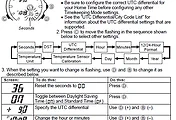윈도우8을 설치하고 가장 불편한 점은 시작버튼이 없다는 것이다.
그래서 레지스트리를 변경해서 사용할 수는 있지만 불편하다.
검색 결과 여러 어플이 있는데 대부분 유료이다.
그중에 무료를 발견했다.
http://classicshell.sourceforge.net/
What is Classic Shell?
Classic Shell is a collection of features that were available in older versions of Windows but were later removed. It has a customizable Start menu and Start button for Windows 7 and Windows 8, it adds a toolbar for Windows Explorer and supports a variety of smaller features. Look here for the full list. Visit Classic Shell on Facebook Visit Classic Shell on Facebook |
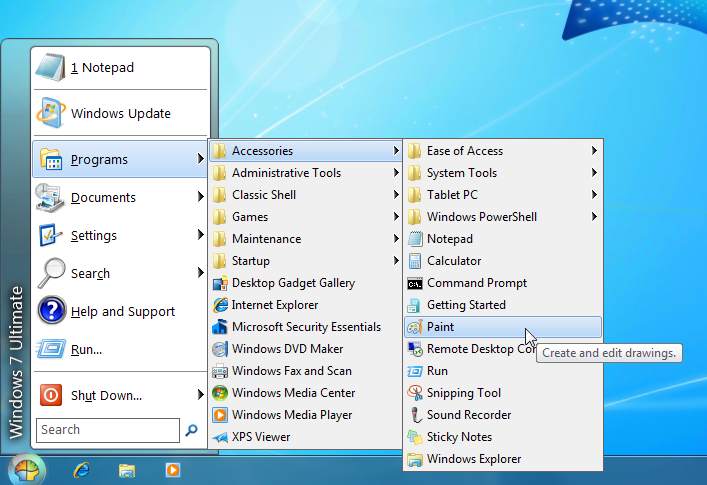
News
Aug 19th, 2012 - Version 3.6.1 is released. It fixes a critical bug in the auto-update system.Aug 18th, 2012 - Version 3.6.0 is released. Windows 8 RTM is officially supported. Improvements to the skins and the settings.
Jun 30th, 2012 - Version 3.5.1 is released. It improves the support for Windows 8 and allows for the custom Start button to be used in Windows 7.
Mar 31st, 2012 - Version 3.5.0 is released. It adds support for Windows 8 Consumer Preview. For more on Windows 8 read here.
Jan 21st, 2012 - Version 3.4.1 is released. It fixes a small problem in the automatic check for new versions.
Jan 20th, 2012 - Version 3.4.0 is released. Adds some bugfixes and new features. Adds an automatic check for new versions.
Jan 6th, 2012 - Version 3.3.0 is released. Adds some bugfixes and new features. Adds support for Windows 8 Developer Preview.
Aug 20th 2011 - Version 3.2.0 is released. Adds some bugfixes and new features.
System Requirements
Classic Shell works on Windows Vista, Windows 7, Windows 8, Windows Server 2008, Windows Server 2008 R2, and Windows Server 2012. Both 32 and 64-bit versions are supported (the same installer works for both). Some skins for the start menu require Aero theme to be enabled. Others require at least Basic theme.Additional Skins for the Start Menu
Classic Shell comes with a limited set of skins for the start menu. More skins are available for download:- clrSharp - Classic Shell Skin by ~JohnEdwa on deviantART
- clrSharp2 - another skin by ~JohnEdwa
- clrSHARP3 - another skin by ~JohnEdwa
- Modifications of the Classic Shell skins to use the Tahoma font instead of Segoe UI, by mickyfoley
- Download Classic Shell Skin to Get Windows 7 Look-Like Start Menu and Start Button in Windows 8
You can create your own skin. Read the tutorial here for how to do it.
Translations
The main Classic Shell package includes translations in 35 languages for things like the toolbar labels, the Explorer UI and the start menu items.By default things like the settings UI, help files and the installer are only in English. Thanks to some helpful users, those areas of Classic Shell have been translated to other languages:
| Language | Version | Link | Comment |
| Bulgarian | 3.6.1 | bg-BG.DLL * | Just the settings UI and the system messages (by Ivo) |
| Russian | 3.6.1 | ClassicShellSetup_3_6_0-ru.exe ** | Full translation, including installer and help files (by Loginvovchyk) |
| Russian | 3.6.1 | ru-RU.DLL * | Just the settings UI and the system messages (by Loginvovchyk) |
| German | 3.6.1 | de-DE.DLL * | Just the settings UI and the system messages (by Andreas Roth, BasCom, CGpingu) |
| French | 3.6.1 | fr-FR.DLL * | Just the settings UI and the system messages (by largo) |
| Swedish | 3.6.1 | sv-SE.DLL * | Just the settings UI and the system messages (by Ted) |
*The stand-alone DLLs are add-ons for the main Classic Shell package. Install the full Classic Shell and then copy the DLLs directly into the Classic Shell folder. They will be used the next time you log in. Note: a DLL will only work for the exact version of Classic Shell it is intended for. Make sure you download the right version.
** This installer is not compatible with Russian installers earlier than 3.5.1. If you are using an old Russian version you will need to unisntall it manually before installing this one. Your settings will be preserved.
If you want to contribute a translation for another language, please leave a message in the forums and I will contact you with instructions how to do it.
How Classic Shell works
Read all the implementation details in this Code Project article: http://www.codeproject.com/KB/shell/classicshell.aspxThe article was the grand prize winner of the Windows 7 “Windows @ Work” article contest in February 2010.
LIST
'기타' 카테고리의 다른 글
| 스윙비 - 제2회 패션 스타일리스트 컨테스트 (0) | 2012.11.14 |
|---|---|
| CASIO EFA119BK-1AV Manual (0) | 2012.11.14 |
| LGI-UW150N AP 만들기 (62) | 2012.06.29 |
| Notepad++ Font(폰트) 설정 변경 (0) | 2012.05.09 |
| 패션 소셜 네트워크 스윙비 런칭 기념 컨테스트 (0) | 2012.05.02 |